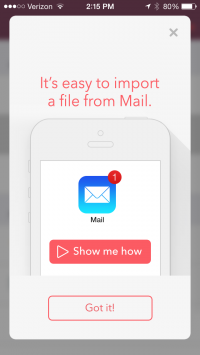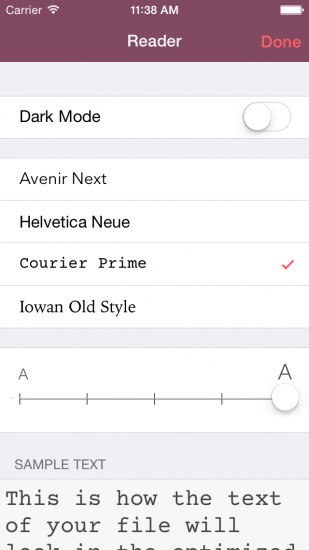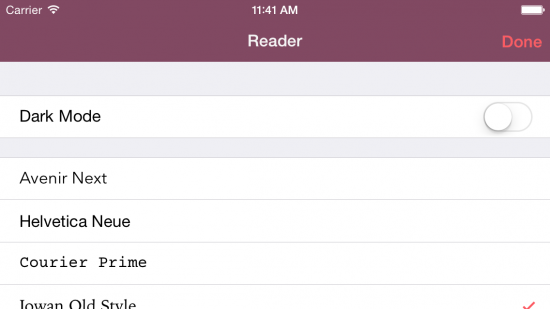John and Craig talk with WGA President Chris Keyser about the tentative deal reached between writers and the studios, and why it’s more groundbreaking than it might appear at first glance.
We continue our discussion of a new screenwriting format by looking at how we got here, both the history of “modern” screenplay layout and the alternatives.
Finally, John just delivered a new script, the first one he wrote entirely in Highland. We discuss the difference between drafts and assemblies, and how much we like to know before digging in on a sequence.
Links:
* [Courier Prime](http://quoteunquoteapps.com/courierprime/)
* WGA President Chris Keyser on [IMDb](http://www.imdb.com/name/nm0450899/) and [Wikipedia](https://en.wikipedia.org/wiki/Christopher_Keyser)
* Deadline’s January article on [Chip Johannessen and Billy Ray’s letter to WGA members](http://www.deadline.com/2014/01/writers-guild-producers-pension-health-contribution-cuts-new-contract/)
* [Thomas Ince](https://en.wikipedia.org/wiki/Thomas_H._Ince) on Wikipedia
* [Sample pages](http://johnaugust.com/Assets/four-alternate-formats-final.pdf) from alternatively formatted screenplays
* Screenwriting.io on [multicamera script formatting](http://screenwriting.io/how-are-multicamera-tv-scripts-formatted/)
* [Highland](http://quoteunquoteapps.com/highland/)
* [The Way to Go](http://www.amazon.com/dp/1594204683/?tag=johnaugustcom-20) by Kate Ascher
* Lilly Onakuramara on [the Pitch Perfect wiki](http://pitch-perfect.wikia.com/wiki/Lilly_Onakuramara), and [a YouTube compilation of some of her best moments](https://www.youtube.com/watch?v=wdG6v7gkxm4)
* [Outro](http://johnaugust.com/2013/scriptnotes-the-outros) by Scriptnotes listener Blake Kuehn ([send us yours!](http://johnaugust.com/2014/outros-needed))
You can download the episode here: [AAC](http://traffic.libsyn.com/scriptnotes/scriptnotes_ep_138.m4a) | [mp3](http://traffic.libsyn.com/scriptnotes/scriptnotes_ep_138.mp3).
**UPDATE** 4-11-14: The transcript of this episode can be found [here](http://johnaugust.com/2014/scriptnotes-ep-138-the-deal-with-the-deal-transcript).
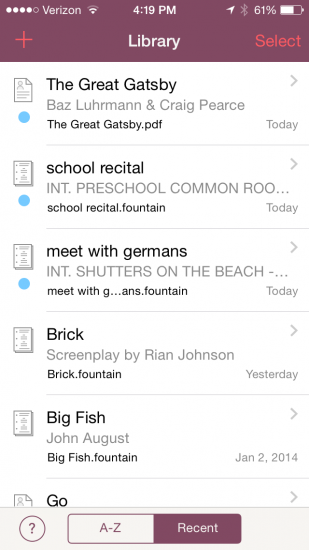
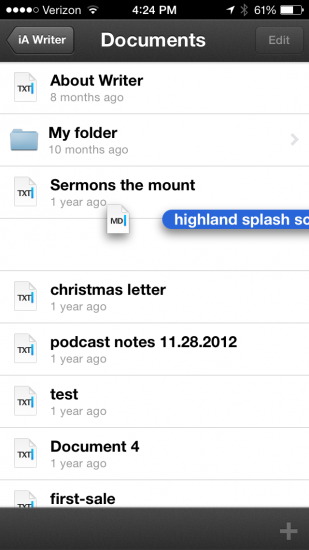 iA Writer pulls it off pretty well, though. Tap-and-hold sucks the icon up from its slot in the list view. You can then drag it to an existing folder, or create a new folder by dropping it on another file. (Much like how app folders are made on the home screen in iOS.) To get a file out of a folder, you drag it to a button where the back arrow would be.
iA Writer pulls it off pretty well, though. Tap-and-hold sucks the icon up from its slot in the list view. You can then drag it to an existing folder, or create a new folder by dropping it on another file. (Much like how app folders are made on the home screen in iOS.) To get a file out of a folder, you drag it to a button where the back arrow would be.