Screenplays are almost always distributed as .pdfs, so many screenwriters (and other film-and-TV-types) have been hoping that the iPad’s large screen and innate support for .pdfs would make it an ideal reading device.
Steve Jobs heard your prayers. It’s really, really good for reading scripts.
The iPad’s built-in apps handle .pdfs pretty transparently. Click a link in Safari, or an attachment in Mail, and the iPad shows you a very accurate Quick Look. For something short like a scanned article, it’s dandy.
But the default reader doesn’t scale well to screenplays:
* **Screenplays are long.** They average around 120 pages — and there’s no way to skip ahead to page 48 without frantic swiping.
* **You can’t mark your place.** Click the home button and you’re back to page one.
* **You can’t search.** In an electronic version, you should really be able to find the first time HORATIO speaks.
* **You can’t annotate, highlight or copy.** You’re really just seeing a picture of the document, not the words themselves.
App Store to the rescue
—-
![]() As of this writing — on iPad’s launch day — there are at least six dedicated .pdf readers in the App Store. My favorite at the moment is [GoodReader – Tablet Edition](http://itunes.apple.com/us/app/goodreader-tablet-edition/id363448914?mt=8), which is currently priced at 99 cents. There will no doubt be more contenders in the weeks and months to come, so keep in mind this endorsement has an expiration date. It’s the best solution I’ve found today.
As of this writing — on iPad’s launch day — there are at least six dedicated .pdf readers in the App Store. My favorite at the moment is [GoodReader – Tablet Edition](http://itunes.apple.com/us/app/goodreader-tablet-edition/id363448914?mt=8), which is currently priced at 99 cents. There will no doubt be more contenders in the weeks and months to come, so keep in mind this endorsement has an expiration date. It’s the best solution I’ve found today.
GoodReader has multiple ways of importing .pdfs. The most straightforward is Web Downloads. Use the built-in browser to poke around the web to the file you want, then let GoodReader slurp it in. Any of the scripts in the [Library](http://johnaugust.com/library), for example, are clicks away.
Most of the scripts I read come attached to emails. All the readers in the App Store have means of shuffling these files from your computer to your iPad — most often through iTunes — but I wanted a solution that didn’t use an intermediary computer. That’s ultimately what put GoodReader ahead of the others.
GoodReader’s Connect to Servers tab lets you log in to your mail server and check for messages with attachments. Choose the message, select the .pdf you want to import, and it shows up in your sidebar. Keep in mind that GoodReader *is actually accessing your mail account.* This may make you (and your system administrators) uncomfortable. As a workaround, you may want to set up an email account (perhaps at Gmail) that is just for scripts you want to read. Forward scripts to that account, and give GoodReader that login info.
Just for reading
—-
Once you have a .pdf open in GoodReader — or any of these apps — the experience is solid. Simple taps or gestures let you flip pages, while more-traditional scrollbars appear to let you zip ahead.
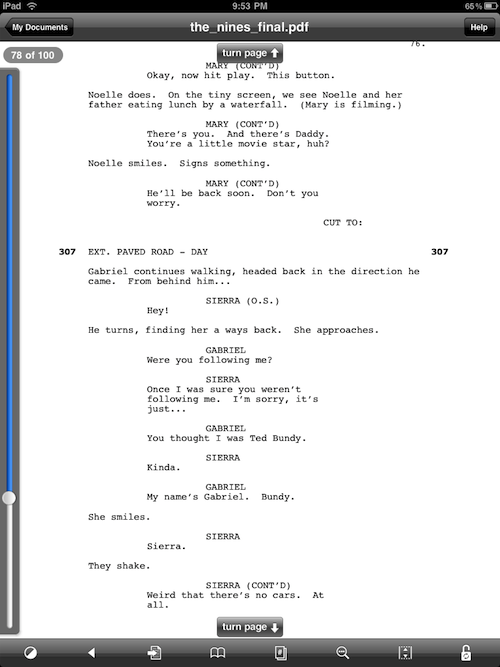
This screenshot shows GoodReader at its most cluttered; a tap in the center makes all the UI go away. I found myself wanting to turn pages with taps on the edges like iBooks and Kindle, but an upward swipe ends up being fairly natural.
GoodReader has no markup or highlighters. Some of the competitors do, along with note-taking features. I often write on printed drafts of scripts, but will I ultimately do the same on the iPad? It’s too soon to tell.
All of these apps will get better. This article will quickly get outdated. But I’m happy to report that as of today, the iPad is already a much better reader for screenplays than anything that has come before it.