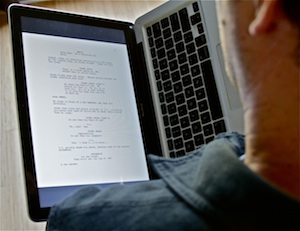 If you could physically remove your laptop screen and hold it vertically, it would be the perfect size for reading a script. That’s the hope behind the mythical Apple tablet that always seems six months away.
If you could physically remove your laptop screen and hold it vertically, it would be the perfect size for reading a script. That’s the hope behind the mythical Apple tablet that always seems six months away.
But until Mr. Jobs decides we’re ready for the future, reader [Douglas](http://johnaugust.com/archives/2009/reading-scripts-on-the-kindle#comment-174771) has a suggestion that is surprisingly close. Turn your laptop on its side, and hold it like a hardcover book.
No, really. It works much better than you’d think, particularly with one of the unibody MacBooks.
I suspect there’s a way to get the screen rotated in the proper direction on almost any laptop. But on a Mac running Snow Leopard, it’s pretty easy to get a .pdf turned the right way.
1. Open the .pdf in Preview.
2. Click on one of the pages, then Select All (⌘-A) to highlight all the pages.
3. Choose Rotate Right (⌘-R) or Rotate Left (⌘-L).
4. Choose Full Screen (Shift-⌘-F).
5. Click the zoom-to-fit button.
I’ve found it more comfortable to read with the screen on the left-hand side, using my right hand to advance pages with the arrow keys. But experiment to see what works best for you.
**Update:** Several readers have pointed to a free utility called [ReadRight](http://www.twilightedge.com/mac/readright/) which basically does steps 1-6 all at once, with some other handy options thrown in. I particularly like being able to advance pages with a click on the trackpad.
Since Preview is already included on every Mac, I’ll keep it as the general-case solution.