[Weekend Read](https://itunes.apple.com/us/app/weekend-read/id502725173?mt=8), our app for reading screenplays on the iPhone and iPad, can also read them aloud. Here’s how to do it.
Ask Siri to “speak screen.” If you don’t already have Speech turned on, Siri will offer a link to the proper settings page:
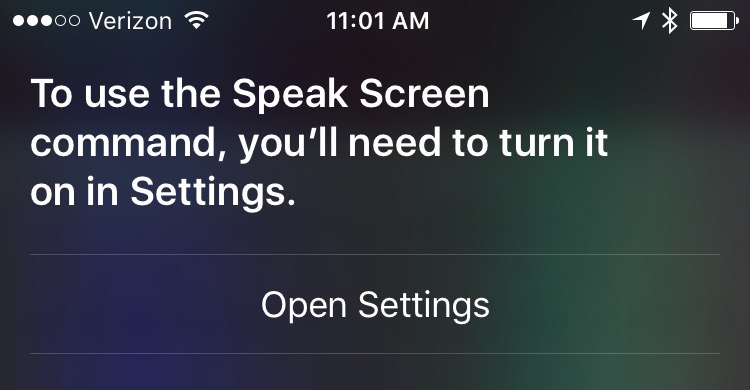
Tap Open Settings, then switch on Speak Screen.
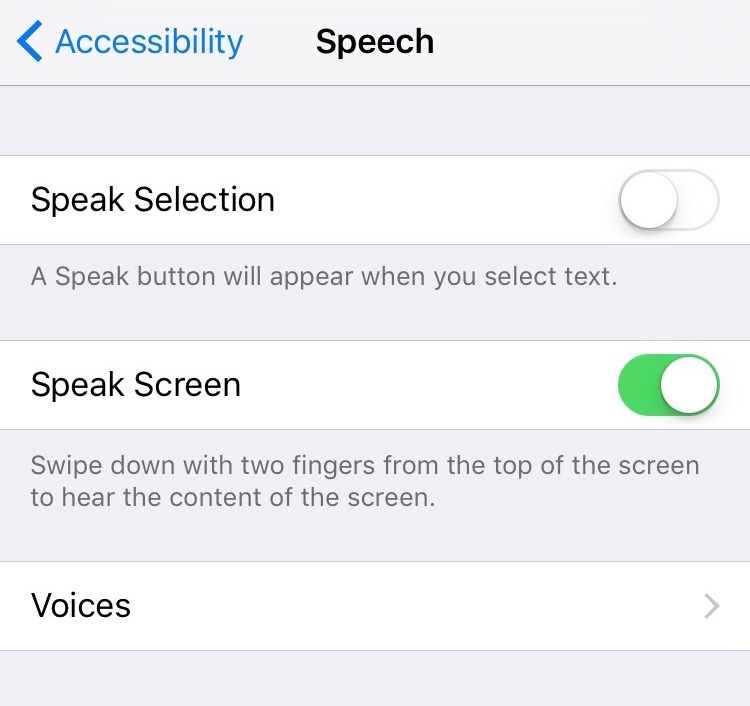
While you’re here, you can also choose a speaking voice in the Voices menu.
Then go back to Weekend Read and open a script.
To have it start reading aloud, swipe down from the top of the screen with two fingers, or just ask Siri to “speak screen.”
A set of controls appears, allowing you jump forward and back paragraphs, and adjust the reading speed.
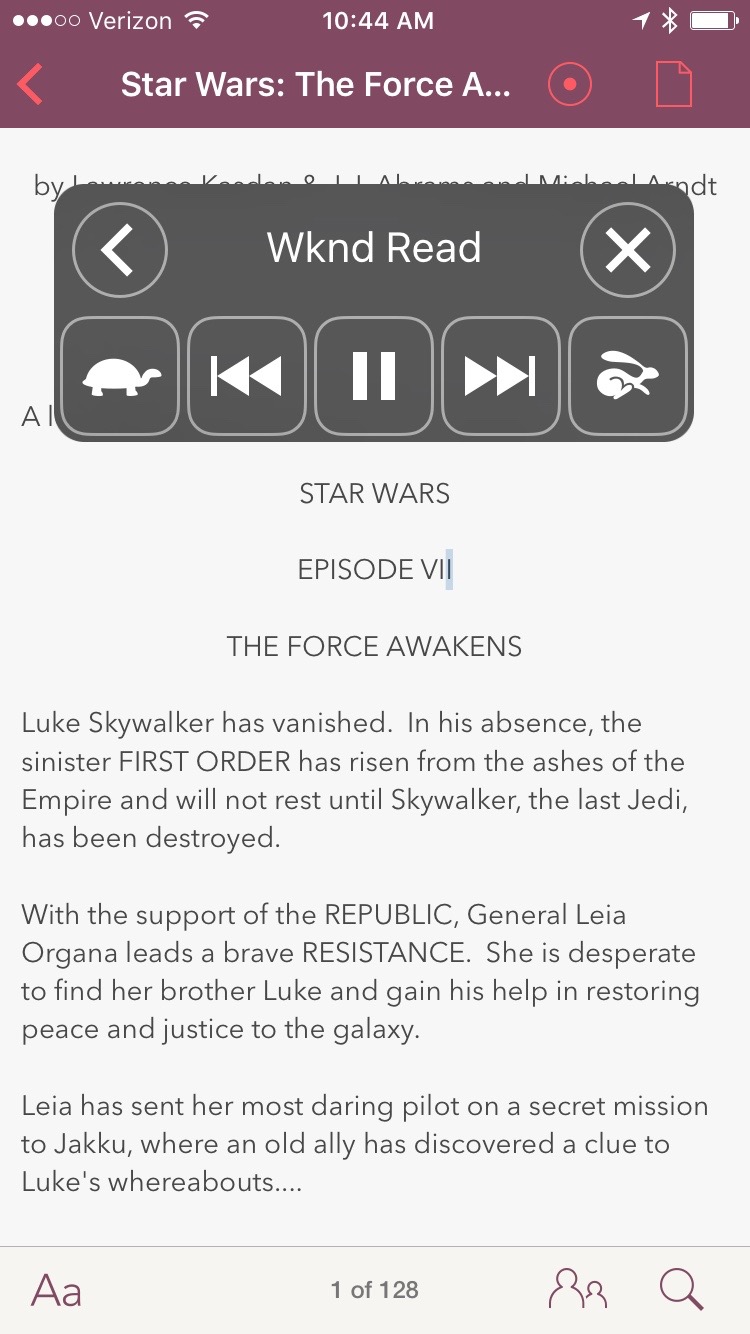
Once you start it speaking, you can even change apps and it will keep going.
How did we do it? Honestly, we didn’t have to do a lot.
Almost all of this is built-in functionality provided by Apple’s Accessibility features. Behind the scenes, Weekend Read converts everything to Fountain, a plain-text format that feeds right into the system. By keeping it simple (and not cheating with view controllers) it just works.
For an upcoming version of Weekend Read, we’re working on small improvements such as “Mary says” and automatic expansion of abbreviations like “INT” and “V.O.”
You can find Weekend Read in the [App Store](https://itunes.apple.com/us/app/weekend-read/id502725173?mt=8).